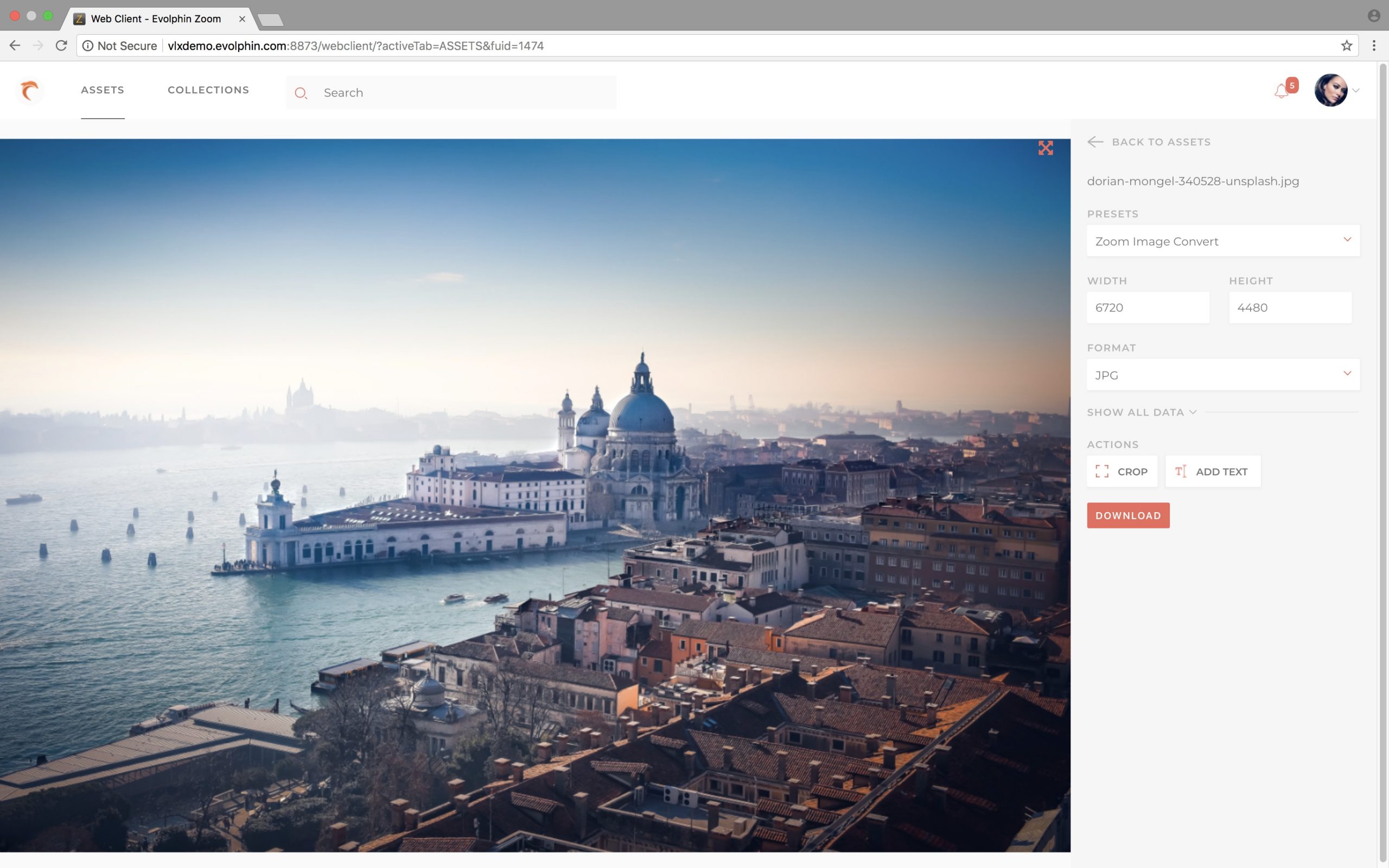As we’ve detailed in previous articles, the rate at which companies are relying on workers and teams in multiple locations is growing exponentially. For content creators working with Adobe Creative Cloud applications, this presents a challenge. Teams need to collaborate efficiently from any location while ensuring adequate version control and security. Adobe offers Team Projects to share project files, but unfortunately, it doesn’t have the ability to share media. Services like Dropbox or Hightail can be used to share media, but they lack security features, version control, and robust collaboration capabilities.
This is where the Evolphin Zoom MAM system comes in. In addition to the powerful, secure, and streamlined creative workflow capabilities of Zoom, the system provides two main ways for companies with an on-premises MAM to collaborate with external team members. The first is ideal for creatives that can get physical access to the main office and MAM database, while the second is for purely remote workers.
Remote Method 1: Access to an On-Premises Workstation
Typically, when you ingest high-resolution video into the Zoom MAM, Zoom copies it to a designated area on your Network Attached Storage (NAS). After copying the media, Zoom uses a transcoder to create low bitrate proxies of the video that are stored directly in the MAM database, alongside all other non-high-resolution files (i.e. project files, InDesign files, Photoshop files, etc.). This allows the MAM to keep track of all video files as they sit on the NAS, while also being able to play previews of the videos when someone is browsing for them. Since users aren’t required to upload all raw footage to the MAM, storage and bandwidth requirements are greatly reduced, and if the MAM is hosted in the cloud it’s especially evident.
With Evolphin Zoom, when a user wants to work on a project they check out the non-video files they need from the MAM database to their own personal working folder. This affords several benefits. The first is deduplication, where each new version of a file or project that they sync back with the MAM is only stored as the change in bits (delta) of the file, greatly reducing the amount of storage required for each new version. This also enables better version control, as versions are continually synced with the MAM database. Finally, it enables security best-practices, as the MAM retains every version of a file in its database, so any changes a user makes is tracked and versioned. If a user accidentally deletes or makes wrong changes to a file, you can always go back to the previous versions.
In order to work remotely, a designer would just need to check out the assets and projects they need from the MAM to their laptop and take them with them. For a video editor, they can not only check out the Adobe Premiere projects and other files, but they can also check out the low-bitrate proxies of all the high res video. Using the Evolphin Zoom panel for Adobe Premiere, with a single click of the mouse, they can switch the videos used in their project from the full quality versions to the proxies. Then they can bring the project with them and edit using proxies while working remotely.
Once the designer is done with their work, they can bring their laptop back into the office and sync the files back with the MAM. Similarly, the remote video editor can connect their laptop back on-premises, use the Evolphin Zoom Premiere panel to switch all video in their project back to the full quality versions, and sync back up with the MAM. With only a few clicks of the mouse, both creatives and their projects are back in the office and it’s like they never left.
Remote Method 2: Use a Web Client

The Evolphin Zoom MAM has another trick up its sleeve to make working remotely a breeze: the Web Client. The Zoom Web Client can be viewed in any web browser on desktop or mobile and allows team members to download and upload assets required for their projects. One exciting feature that can be enabled is the ability for the MAM to check the names of incoming files uploaded through the Web Client, compare them to files in specific projects in the MAM database, and if the names match, register it as a new version of the file. It can even be set up to unzip incoming archives of assets and perform the same comparison, for example, if a freelancer had zipped all of their project files together for easy upload.
For example, let’s say you are editing a photoshop file from your home office. With the Zoom Web Client, you can upload the Photoshop file to the MAM from your home office and the MAM will label your upload as the latest version. This enables teams located in any location to access the most current version of a project.

Uploading to the Web Client further enhances efficiency by letting users upload all project files (audio, video, workflow, InDesign, etc.) to the MAM via a zipped/compressed folder. Zoom automatically unzips the folder and places all project files into the right place while labelling them as the most current version.
While this method does the trick if the freelancer can only work remotely, it does not offer the deduplication benefits mentioned in method 1. Additionally, when working on video projects with lots of media, checking out the proxies would be faster from the office due to limitations in internet speeds from remote locations. For those reasons, the first method is preferable where possible.
Evolphin Zoom MAM has the potential to save teams hundreds of hours each year while ensuring best-in-class security. Get in touch today to learn more.